In this article, we will guide you on how to choose the best Gmail inbox type that suits your needs. Did you know that there are multiple Gmail inbox structures to choose from, each offering different benefits based on your preferences? Whether you prefer a more automated sorting system or crave more control over your inbox organization, there is an option for you. From the Default inbox setting that sorts your emails into different tabs, to the AI-powered Priority inbox that segments your mail into three sections, to the customizable Multiple inboxes structure, there is something to cater to every individual’s needs. We will walk you through the steps to choose your preferred inbox type, so you can make the most of your Gmail experience. So, let’s dive in and find the perfect inbox setup for you!
Different Gmail Inbox Types
Default Inbox
The Default inbox is the standard option for Gmail users. It automatically sorts incoming messages into different tabs, such as Primary, Social, Promotions, Updates, and Forums. This organization allows users to easily navigate their inbox and know what types of messages to expect in each tab. The Default inbox is a great choice for those who prefer a more structured and organized inbox.
Priority Inbox
Gmail’s Priority inbox is powered by AI and offers automatic segmentation of mail into three sections: Important and Unread, Starred, and Everything else. This feature uses machine learning algorithms to learn from the user’s actions, such as responding to certain emails and marking items as important. As the user interacts with their inbox, it becomes smarter and better at sorting messages. Additionally, the Priority inbox allows for customization based on different labels, giving users more control over their inbox organization.
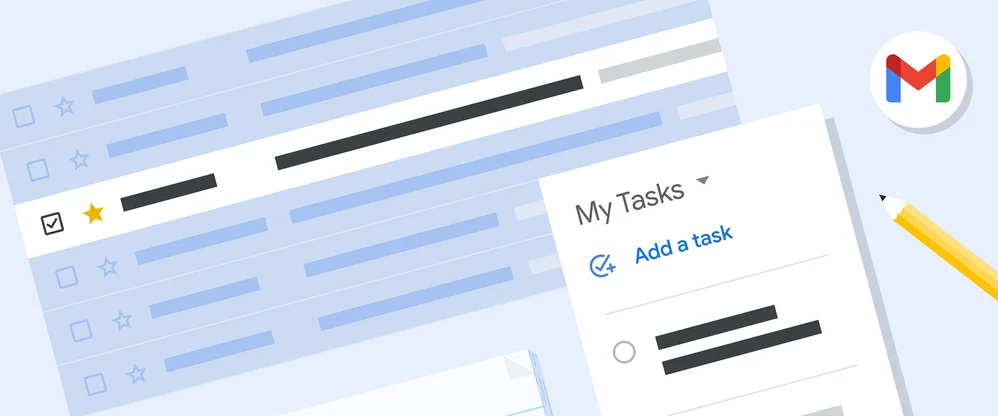
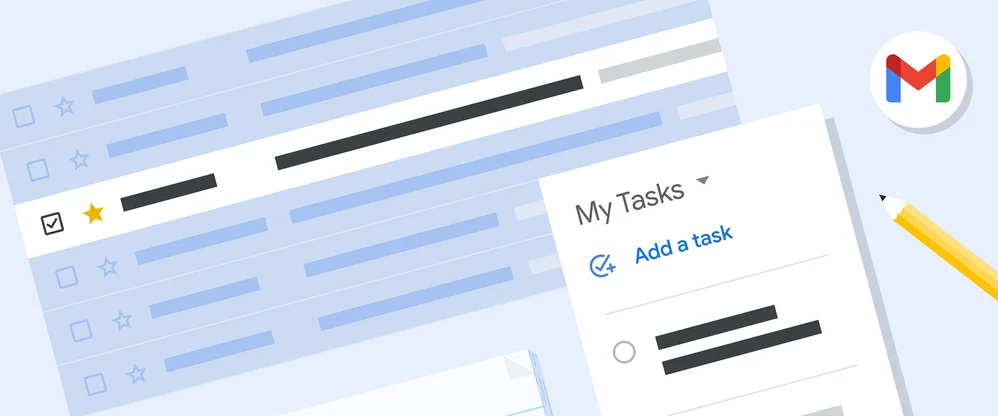
This image is property of storage.googleapis.com.
Important First/Unread First/Starred First Inbox
For users who prefer a simpler inbox layout, Gmail offers the Important first, Unread first, and Starred first inbox types. These options provide a two-section inbox layout, with a section dedicated to the selected type of messages (important, unread, or starred) and a separate section for “Everything else.” This inbox type is ideal for users who want to focus on specific types of messages and keep the rest of their inbox separate.
Multiple Inboxes
For ultimate control over inbox organization, the Multiple inboxes feature is the way to go. With this option, users can create up to five labeled inboxes, allowing them to see their messages laid out in a dashboard-style view. This is especially useful for users who have specific needs and want to prioritize different themes or projects. Multiple inboxes are recommended for users who are dedicated to email DIY and want more flexibility in managing their inbox.
Benefits of Default Inbox
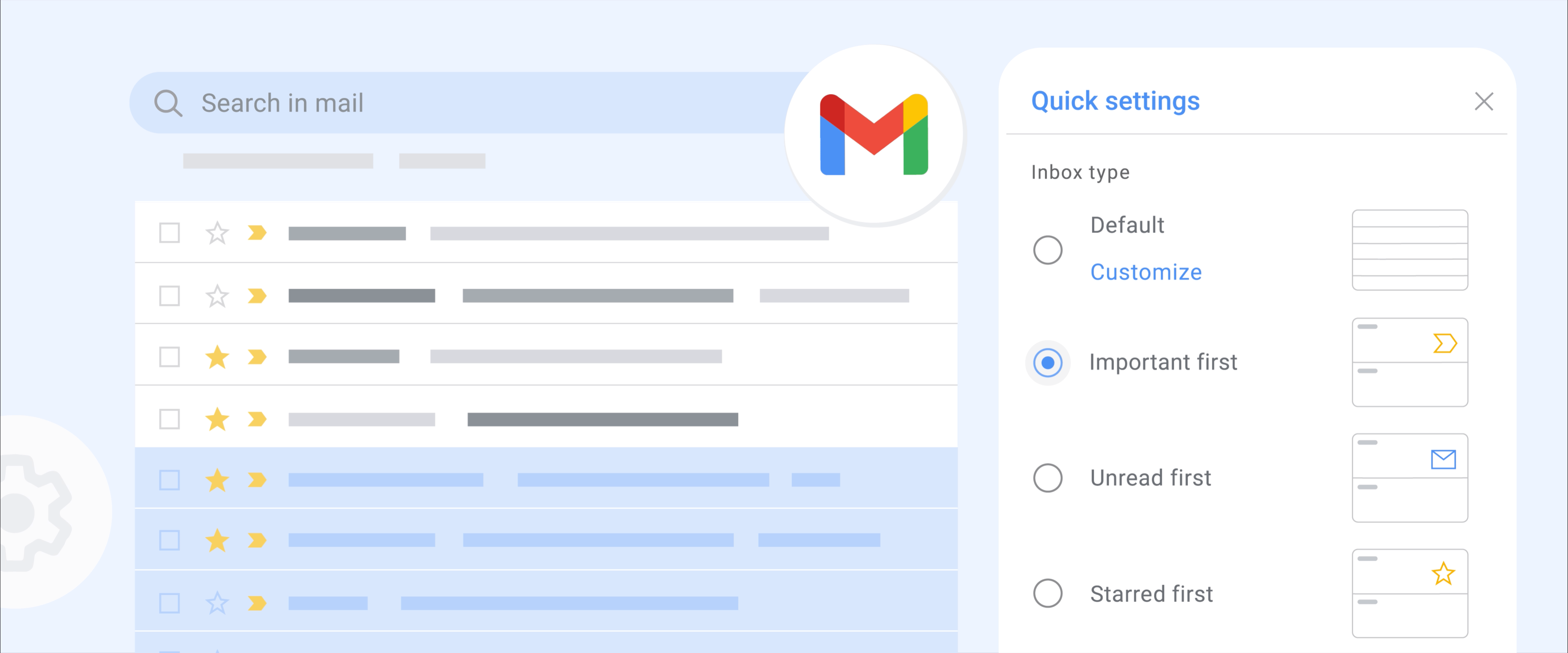
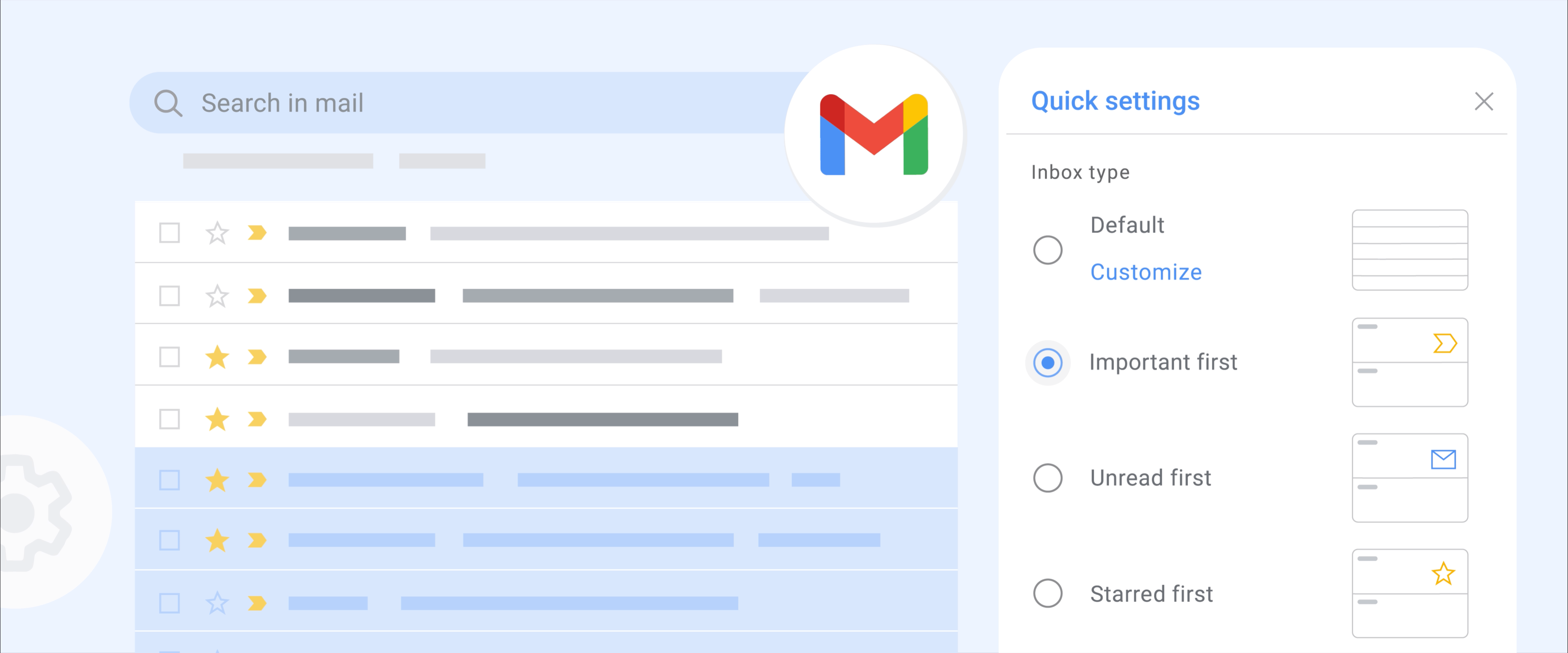
This image is property of storage.googleapis.com.
Automatic sorting
The Default inbox automatically sorts incoming messages into different tabs, making it easier for users to find and manage their emails. This feature saves time and ensures that important messages don’t get lost in a cluttered inbox.
Different tabs for organized messages
With the Default inbox, users can enjoy the benefits of having different tabs for different types of messages. Instead of a single, overwhelming list of emails, users can switch between tabs to focus on specific categories of messages, such as personal emails, social notifications, or promotional offers. This organization helps users stay organized and ensures that important messages are not overlooked.
Benefits of Priority Inbox
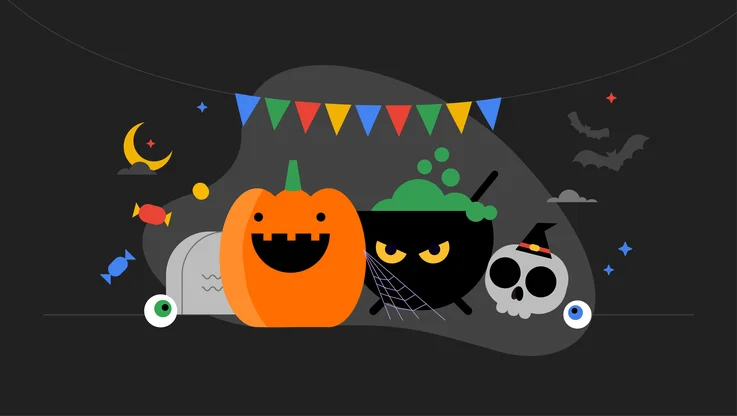
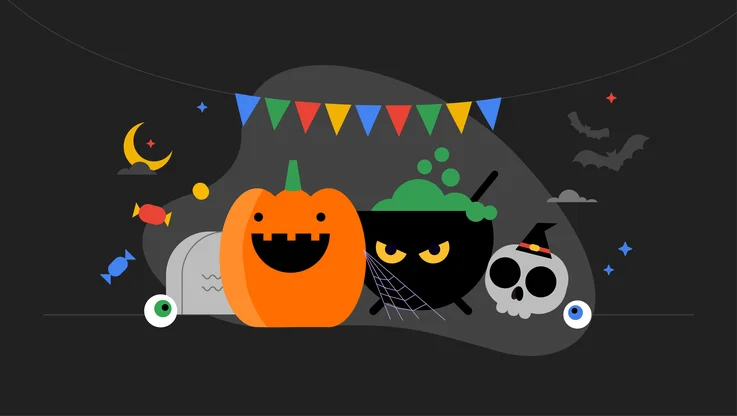
This image is property of storage.googleapis.com.
Automatic segmentation into important, starred, and other sections
Gmail’s Priority inbox automatically segments incoming messages into three sections: Important and Unread, Starred, and Everything else. This segmentation makes it easier for users to focus on the most important messages and prioritize their email management. The division into sections allows for quick scanning and helps users avoid missing any crucial emails.
Improved sorting with machine learning
By using machine learning algorithms, the Priority inbox learns from the user’s actions and becomes smarter over time. As users interact with their inbox by marking messages as important or starring them, Gmail’s AI algorithms adapt and improve the sorting process. This means that the Priority inbox becomes personalized and tailored to each user’s specific needs and preferences.
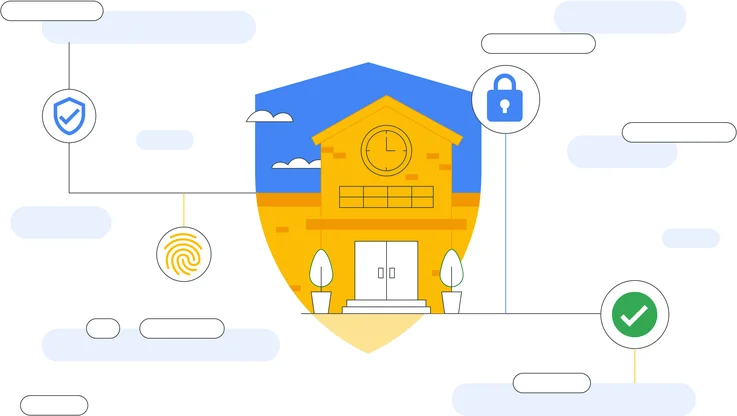
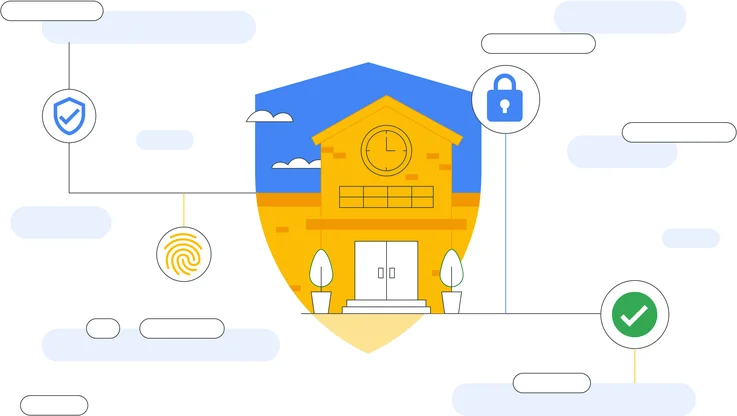
This image is property of storage.googleapis.com.
Customization options
The Priority inbox offers customization options based on labels, allowing users to further refine their inbox organization. Users can create their own sections based on specific labels, such as creating a section for emails from their manager or their child’s school. This customization feature gives users greater control over how their inbox is sorted and helps them prioritize their emails effectively.
Benefits of Important First/Unread First/Starred First Inbox
Two-section inbox layout
The Important first, Unread first, and Starred first inbox types offer a two-section layout, making it easier for users to focus on specific types of messages. The top section of the inbox is dedicated to the selected type of messages (important, unread, or starred), while the bottom section contains all other messages. This clear separation helps users prioritize their email management and ensures that important messages are easily accessible.
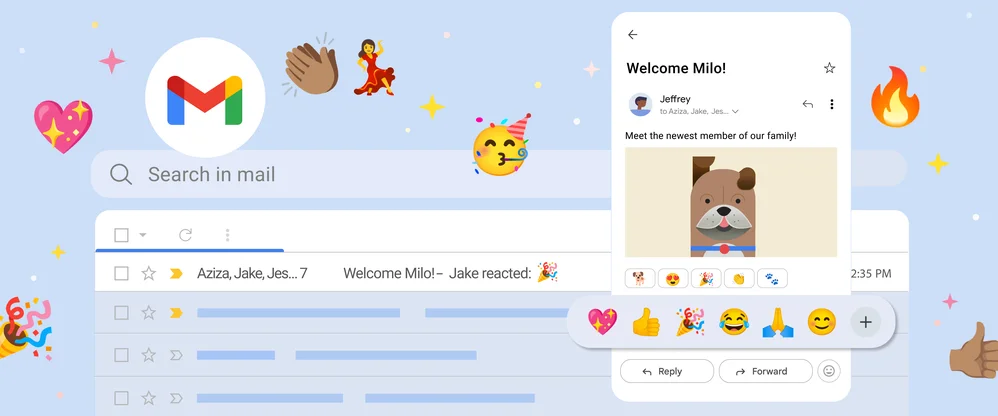
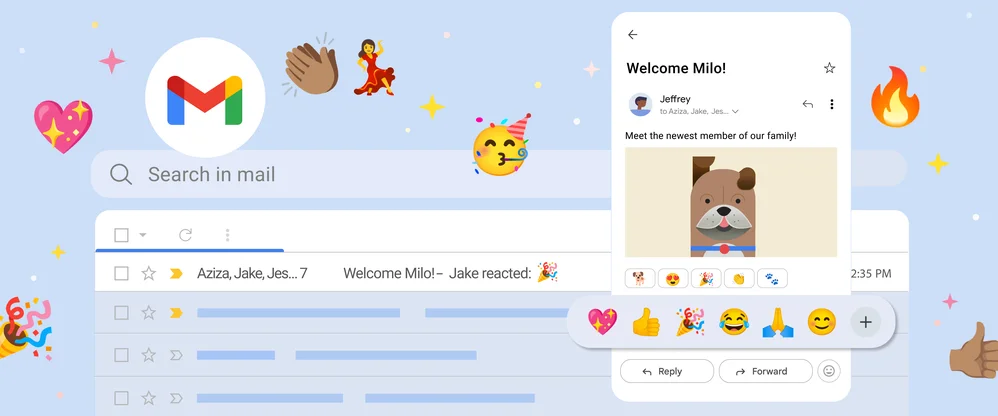
This image is property of storage.googleapis.com.
Prioritizes selected type of messages
By using the Important first, Unread first, or Starred first inbox types, users can prioritize the specific type of messages they want to focus on. Whether it’s important emails from colleagues, unread messages that need attention, or starred messages for future reference, users can ensure that these messages are given priority and are easily distinguishable in their inbox.
Separate section for other messages
In addition to the selected type of messages, the Important first, Unread first, and Starred first inbox types also have a separate section for “Everything else.” This section contains all other messages that are not included in the selected type. Having a separate section for these messages allows users to maintain a clear distinction and avoid cluttering their inbox with less important emails.
Benefits of Multiple Inboxes
More control over inbox organization
The Multiple inboxes feature provides users with enhanced control over how their inbox is organized. With up to five labeled inboxes, users can create a customized layout that suits their specific needs and priorities. This feature is ideal for users who want a high level of customization and flexibility in managing their emails.
Up to five labeled inboxes
With Multiple inboxes, users can create up to five labeled inboxes, each with its own set of messages. This allows for a more granular organization of emails based on different themes, projects, or priorities. Users can easily switch between these inboxes to focus on specific sets of messages, ensuring that nothing gets overlooked.
Dashboard-style view
The Multiple inboxes feature presents messages in a dashboard-style view, providing users with a clear and organized layout of their emails. By visually separating messages into different inboxes, users can quickly scan and navigate through their messages, saving time and improving productivity. The dashboard-style view offers a comprehensive overview of the user’s email landscape and makes it easy to stay on top of important messages.
Ideal for email DIY
For users who prefer a hands-on approach to managing their inbox, Multiple inboxes are the perfect choice. This feature allows users to have complete control over their email organization and prioritize their messages according to their own preferences. Whether it’s setting up inboxes for work projects or personal commitments, Multiple inboxes enable users to tailor their inbox management to their specific needs.
How to Choose Your Inbox Type
Choosing the right inbox type for your needs is essential for effective email management. Gmail provides a straightforward process for selecting your preferred inbox type. Here’s how you can choose your inbox type:
- Open Gmail on your computer or mobile device.
- Click on “Settings” at the upper right corner of your inbox. If you’re on a mobile device, look for the three lines in the top left corner, then choose “Settings” and select your account.
- Scroll down to find the “Inbox type” section.
- Take a moment to familiarize yourself with the different inbox types and their descriptions.
- Select the inbox type that best aligns with your preferences and needs.
- Customize the settings using the relevant fields, such as selecting specific tabs or labels for your inbox.
- Click “Save changes” to apply the chosen inbox type. If you’re on a mobile device, you may need to select “Done” instead.
The great thing about Gmail is that you have the flexibility to experiment with different inbox types. Don’t hesitate to try out different options and see which one works best for you. You can always go back to the settings and make changes if needed.
In conclusion, choosing the right Gmail inbox type can significantly improve your email management and productivity. Whether you prefer automatic sorting, AI-powered segmentation, or a customized dashboard view, Gmail offers a range of inbox types to suit every user’s needs. Take the time to explore the options and customize your inbox settings for a more organized and efficient email experience.
